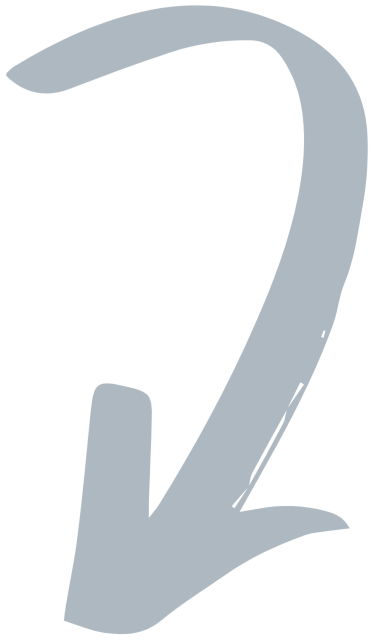Fluentize FAQ – Answers to Questions About Our ESL Lessons
If you still can't find the answer you're looking for, feel free to contact us!
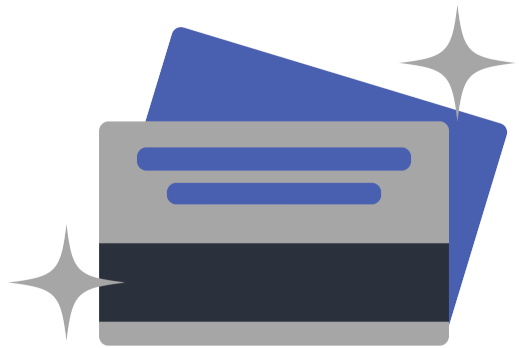 PAYMENTS
PAYMENTS
What payment methods can I use this?
Our payment system is powered and processed by Stripe. At checkout, you can pay via credit card (Stripe accepts most of the major ones, Mastercard, Visa, American Express, JCB, Discovery). Alternatively, you can by PayPal if you have an account. If you have questions about payment methods, please contact us.
What currencies can I pay in?
Right now, the default and standard currency we accept is USD. However, you can contact us and we can create an invoice for you in the currency of your choice. We will just convert the rate in USD to the currency you’d like to pay in, and then we’ll issue you the invoice in the new currency for online payment.
Can I pay for a full access annual subscription by PayPal?
Yes you can. You can do this at checkout for the the full access subscription. Keep in mind that PayPal subscriptions cannot be set to auto-renew, so if you'd like to renew for your next period, you can simply purchase another year once your current subscription expires, or contact us to arrange your next billing.
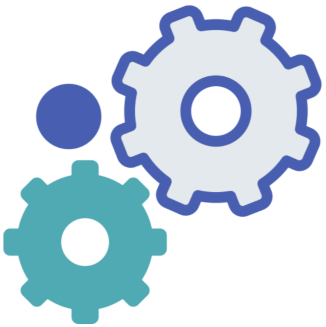 ACCOUNTS, CREDITS, & SUBSCRIPTIONS
ACCOUNTS, CREDITS, & SUBSCRIPTIONS
How do "credits" and unlocking lessons work?
Essentially, one credit will allow you to unlock the full lesson materials for any given lesson (this includes the printable lesson, interactive lesson, and teacher guide). In order to unlock the materials for a lesson, you’ll need to be logged in and have credits in your account.
When you unlock a lesson, one credit will be deducted from your account. After unlocking a lesson, the lesson materials are all yours to keep! You can then download it as many times as you wish. Any lesson you unlocked will be stored in “My Lessons” at the top of the website when you’re logged in.
I purchased a credt but it's not working. What can I do now?
Although it’s a rare occurrence, sometimes glitches do happen during a transaction. The first thing you should try is to log out of your account, and then log back in. That usually resolves this issue. If it doesn't, please just contact us and we will sort it out as soon as possible.
Again, the quickest fix that usually resolves this issue is to log out and log back in to your account. Then, check your credit status in your account settings. If you have 0 credits, check your 'My Lessons' folder at the top. If you still have one credit, please navigate to the lesson you wish and click the 'Unlock Lesson Plan' button to the right of the video.
How does the full-access subscription work? Can I pay monthly?
Currently, we only offer an annual full-access subscription option for $79 USD total, and a six-month subscription for $49 USD. There is not a monthly option at the moment. If you would like to pay in installments, we can do our best to accommodate you, so please contact us. A full-access subscription will give you access to all lesson plans currently contained in the Fluentize library in addition to all new lessons as they're released, so your subscription increases in value with time. Once you download a lesson, it's yours to keep! We currently have over 570 lessons in the Fluentize library, and we add or update 8 - 10 new lessons per month.
How do I permanently delete my account?
You can delete your account permanently in your account settings. Just log in, navigate to account settings, and on the left-hand side, click “Security & Account Deletion”. Upon doing this, your account information will be deleted from our system, and you will not have access to the lessons anymore.
How does invoicing work for purchases? Can I add my tax ID on them?
When you check out for a purchase, you can add any information you'd like on the invoice, including your tax ID. You will be issued a receipt via email automatically upon making a purchase, and your invoices will be downloadable under “Credits, Subscriptions, & Billing” in your account settings. Just scroll down to “Billing History”. If you want to change your billing details on an invoice that was already issued, please contact us and we will create the invoice for you.
What kinds of memberships options are available for language schools or multiple teachers?
Please navigate to Solutions for Schools for more information.
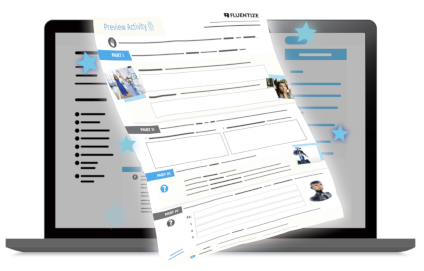 LESSON PLANS
LESSON PLANS
How do I unlock and download lesson plan materials for a lesson?
In order to download a free lesson plan, all you need to do is register an account on Fluentize. Once you navigate to a free lesson, simply click the “Unlock Lesson Plan” button that is positioned to the right of the video (on desktop). After unlocking it, you’ll then see options for downloading the “Printable Lesson Plan” / “Interactive Lesson Plan” / “Teacher’s Guide”. Simply click the one you want and it will download.
In order to download a lesson plan that costs a credit, you will need to have credits in your account.
To use your credit and access the lesson you wish, please follow these steps:
- Visit the lesson web page for the lesson you want
- Click the blue/purple "Unlock Lesson Plan" button to the right of the video.
- Click Confirm.
Once you do this, the lesson materials (PDF, Interactive PDF, Google Slide Lesson, etc.) should become available for download, and your credit will be deducted from your account.
I unlocked a lesson but it didn't download. What can I do now?
If you unlocked a lesson but it's not working, the quickest fix that usually resolves this issue is to log out and log back in to your account. Then, check your credits in your account settings. If you have 0 credits, check your 'My Lessons' folder at the top. If you still have one credit, please navigate to the lesson you wish and click the 'Unlock Lesson Plan' button to the right of the video.
If you have issues, please contact us. Although it’s rare, sometimes glitches can happen during downloads, but we’ll check your account and sort it for you. Please make sure that you check your download folder on your hard drive on your device. You can also try downloading the lesson again, and since it’s been unlocked already, you won’t be deducted any credits again.
How do I view a lesson plan before I spend a credit on it and unlock it?
In order to view a lesson before spending a credit on it and unlocking it, you’ll need to have at least one credit in your account. Once you have at least one credit in your account, you can preview any lesson plan on the lesson / video page — right in the section under the video. The preview version of the lesson will have a watermark over it, so you can peak through the lesson to see if it’s what you’re looking for before spending a credit on it.
Is it possible to edit a lesson plan?
To some extent, you can edit a lesson, if you have a PDF editor. You can edit some of the text in the lesson plan PDFs, but you can’t move objects or elements around, and you’ll be quite limited the extent to which you can edit text. We also offer Google Slide E-lessons, which are designed to be more friendly for online lessons or classes. Using these, you are able to edit lessons with much more flexibility.
What is "co-branding" a lesson and how can I do that?
Co-branding a lesson plan means that you can choose a logo of your choice (for a school or personal teaching brand, for example), and we will integrate the logo in the top right corner of all the lesson worksheets whenever you download a lesson from your Fluentize account. Co-branding costs a one-time integration fee of $29. In order to activate co-branding, please contact us.
Do you offer any young learners’ lessons?
Currently, we do not offer any young learners' lessons, we are currently only focused on teens and adults, as it's our main specialization for materials. With time, we do plan to eventually add young learners lessons, and you will get the email newsletter about this when we release our first young learners’ lessons.
How frequently do you release new lesson plans?
Currently, we release between 8 - 10 new lesson plans per month. We announce the release of new lesson plans via our email newsletters to our users who are subscribed to our mailing list. When we announce new lessons, we usually do so in groups of 2 - 4 lessons. We send on average 3 newsletters per month announcing these new lessons.
We also try to balance the levels of the lessons to the best of our ability. There is a wide range of learner levels on our site — from beginners (A1) to advanced (C1), and we do try our best every month to release at least a few lessons at each level.
Please keep in mind, there may be a 1-2 week period in which there are no lesson releases. This is usually because our team is busy preparing lessons for the next release. If you do not see any new lessons posted in a 1-2 week period, this just means we are preparing new lessons to be released.
We thank you for your patience while we put the lessons together.
To become a part of our mailing list and get updates about new lesson releases, you can register an account with Fluentize for free here.
I’m experiencing a technical problem. What can I do?
While we try have a smoothly-operating site at all times, sometimes issues can occur. That may be on our end, or the users’ end. If it is on our end, we do sincerely apologize, and we will work to resolve it as soon as possible.
If it’s an issue on your end, it can be hard to diagnose what exactly is the cause of your issues without specific details, and it often depends on the situation. If you’re having problems and can’t figure it out, please contact us and provide as many details as possible, which will help us resolve the issue for you.
However, here are some steps you can take to try and resolve the issue:
1. Log out of your account, and log back in. Sometimes, this can resolve some technical issue.
2. Try to clear your browser cache. This is a common solution for issues like problems loading or files not downloading. Sometimes, cached data can cause issues with loading websites. Clearing your browser’s cache can often resolve these problems.
3. Try a different browser. Occasionally, certain browsers may experience issues that others do not. Trying a different browser can help determine if the problem is browser-specific.
4. Try a different internet network and see if the issue persists. A slow or unstable internet connection could be causing your issue. If you try on another network, and it functions normally, then the problem is likely related to your connection. Ensure your internet connection is stable and functioning properly.
5. Disable browser extensions. Sometimes browser extensions can interfere with website performance. Try disabling any extensions you have installed to see if they are causing the issue.
6. Update your browser. It's possible your browser isn't updated — please make sure your browser is up-to-date, as older versions may not support certain website functionalities.
If none of these steps resolve the issue, please let us know, and we will continue to investigate further. We appreciate your patience and understanding.
Do you have a set curriculum for the lessons or a sequential order for them to be used?
When it comes to curriculum integration, our lessons are designed to be used independently of one another. This is intentional, because we want teachers to be able to decide whether they want to use the lesson in a one-off way, or in a sequential way.
However, many can be connected in a set curriculum, but this can be chosen by the teachers. On our lesson plan web pages, we currently offer suggestions for similar lessons at the bottom of any lesson page (scroll down and you'll see "Similar Lessons"). For example, our lesson on neighborhood vocabulary pairs well with our lesson on modes of transportation around a city. This indirect complementing approach can help you create a logical sequential order based on similar themes and difficulty levels.
We are also in the process of developing a more structured "mini curriculum" by packaging lessons with similar themes together, and combining skills in a more sequential way. While this development is in our future pipeline, it's something we're planning to implement and you’ll be notified when it is.
How can I separate lesson plan PDFs into individual pages to send my students?
You can separate lesson plan PDFs into individual pages using a tool like Smallpdf. Here's how:
-
-
-
-
-
-
-
-
-
- Navigate to the tool: https://smallpdf.com/split-pdf
- Upload the PDF lesson file.
- Click the 'scissors' icon between each page.
- Select which pages you want to download individually.
-
-
-
-
-
-
-
-
This will allow you to split the document into pages that can be sent to students. However, we understand that it might be inconvenient to use this tool each time. We're considering adding an option to separate pages directly on our website in the future, as we know how useful that would be for teachers.
How long does it usually take to do a Fluentize lesson?
The length of a Fluentize lesson can really vary based on a few factors, like which activities you choose to do (sometimes teachers like to pick and choose which activities they will conduct with the student), how much the student talks, how effectively time is managed during the lesson, and whether students want to watch the video more than once (which sometimes happens!). On average, though, lessons tend to fall between 1 and 3 hours, depending on these factors. Sometimes you can also assign certain tasks for homework as well. It’s important to remember that each lesson, student, and video can be quite different, and that you can be flexible with which activities or parts of the lesson you wish to do.
VIDEOS
As the videos are on YouTube, what happens if your student cant access YouTube in their country?
One workaround solution to that could be to play the video through your device and share the screen. It means that when it's time to watch the video, you can play the video, click share screen, and the student should be able to see and hear the video.
Zoom has a feature called "Optimize for video clip" that can help improve video playback quality, including both visuals and audio, when sharing your screen. It helps with smoother playback and can be especially useful for videos with sound. The only thing to keep in mind is that even with this feature, the audio might not be perfect, especially if the student's internet connection is unstable. It's always good to test beforehand to ensure everything works smoothly.
Why isn't the video showing on the lesson page?
We embed all videos from YouTube. If the video isn’t visible, try these troubleshooting steps:
Basic Fixes:
-
-
-
-
-
-
-
-
-
- Refresh the page.
- Try using a different browser.
- Disable any ad blockers or browser extensions that might block embedded YouTube videos.
- Clear your browser’s cache and cookies.
- Open the lesson in an incognito/private browsing window.
-
-
-
-
-
-
-
-
If the Issue Persists Across Browsers and Devices:
-
-
-
-
-
-
-
-
-
- Your network (e.g., workplace or school Wi-Fi) may be blocking embedded YouTube videos.
- Your browser settings might be preventing embedded media from loading.
- Try switching to a different internet network, such as mobile data or another Wi-Fi connection, and check if the video appears.
-
-
-
-
-
-
-
-
If none of these steps work, please let us know, and we’ll look into it further!